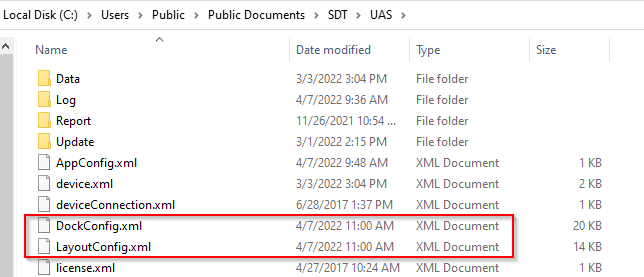Support Notes¶
Postgres support issues¶
Database service not running on the given host¶
This is a common error message when Postgres is not installed properly. Typically the installation program didn't have sufficcient permissions to complete the install. There are some scripts run at the end of the installation that setup the postresql database service. That is usually what fails.
Common reasons for the error:¶
- insufficcient user rights to complete the install
- database service is blocked by the PC's anti-virus software
- the IT department has a group policy that prevent local user accounts from starting and stopping local services
- the password for the postgres service is not set properly (see the next section below)
Solutions:¶
-
Re-run the postgres installer to see if it fixes the issue.
-
Get admin rights from the local IT and Re-Run the installer.
These are the most common solutions. The user permissions to start/stop the service don't register in Windows in time for the installation to complete. Re-running the installer will pick up the permissions and fininsh the installation.
-
Disable any anti-virus software and Malware protection for 15-30 minutes just to complete the installation. This usually requires IT support from the company to get this turned off. In some cases the IT department won't allow this to happen. At that point, explain that the software is being blocked and this is the solution and have them re-run the installation.
-
The copmanies IT will need to look into any group policy that may be blocking the database service from starting stopping.
Tools and Places to look¶
-
Services.msc - the postgres service is controlled from here
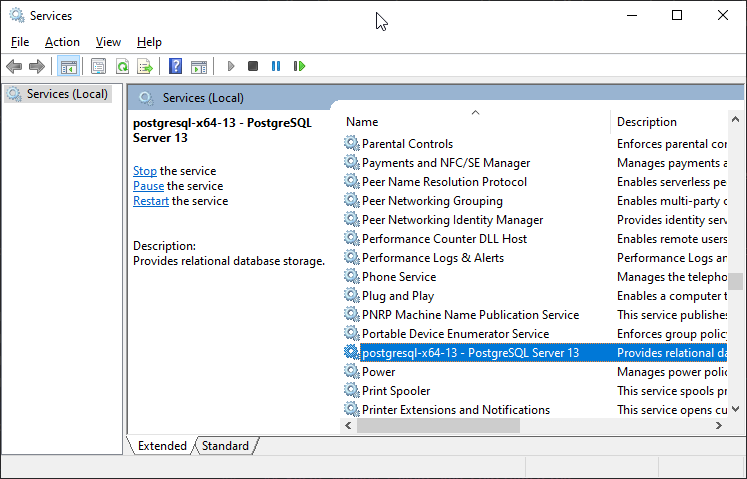
-
SDT->UAS folder in Public->Documents - all configuration files and logs for UAS are stored here.
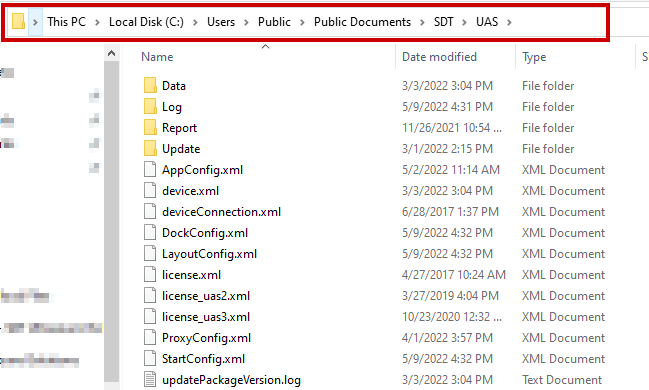
Fixing a bad password¶
- Open Services and look for the PostgreSQL service (13.1 is the current version)
- Right-Click on the postgres service and choose Properties
- Click on the Logon tab
Reset Window Layout And Configuration¶
Close Ultranalysis Suite
- Go to 'C:\Users\Public\Documents\SDT\UAS'
- Delete two files:
- DockConfig.xml
- LayoutConfig.xml
Restart Ultranalysis Suite and the files will be recreated automatically