3. Activation and registration of Ultranalysis® Suite¶
3.1. Serial number¶
Your serial number has been communicated by e-mail:
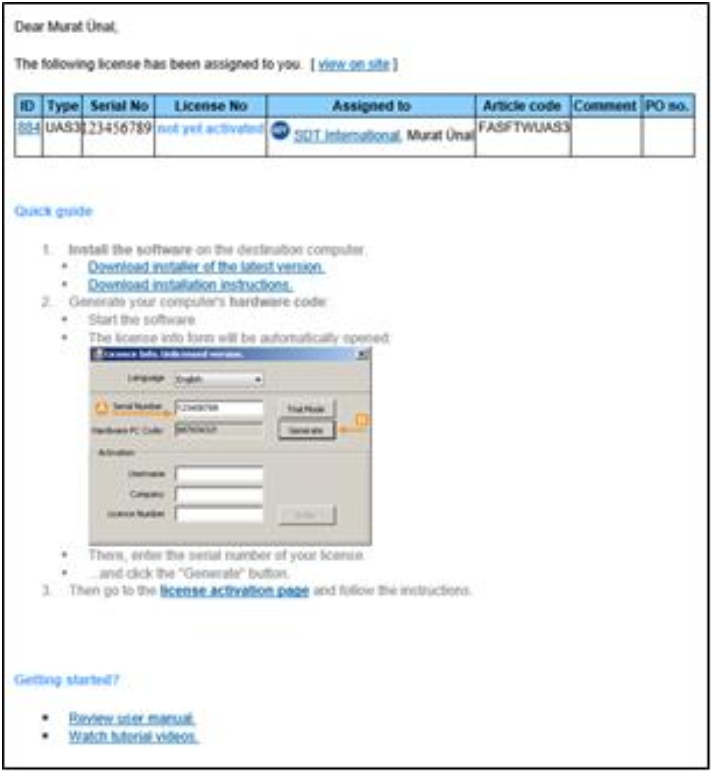
When launching Ultranalysis® Suite for the first time, the following license window opens automatically.
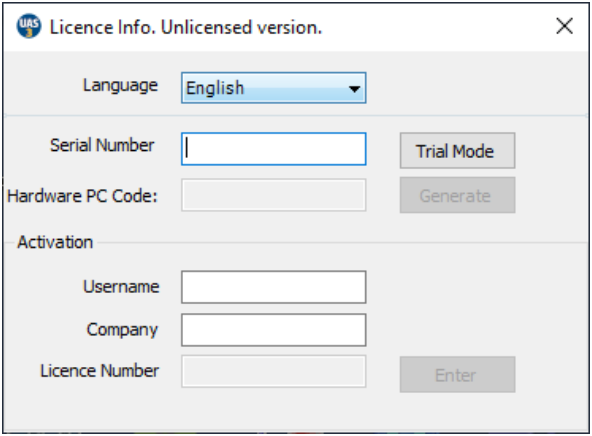
Encode your serial number in the corresponding field. If you are using the trial version of the software, use the menu Help -> License Set Up.
3.2. Hardware code¶
Generate your hardware code by clicking on the button Generate. This code is unique and can only be used with your machine.UAS3 User Manual
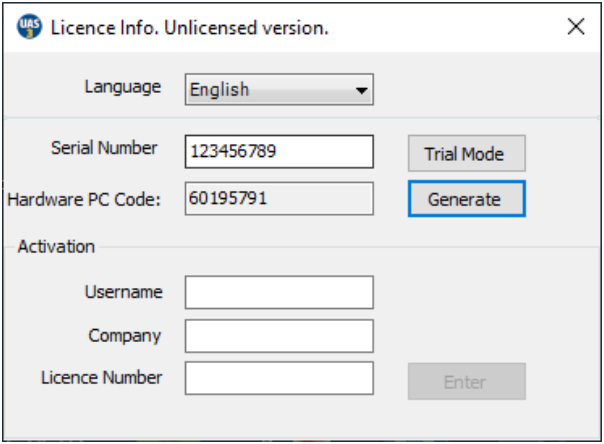
3.3. Registration of Ultranalysis® Suite¶
Visit our server at the address https://extranet.sdtultrasound.com/licenses/activate Encode your serial number in the corresponding field and then click Next step:
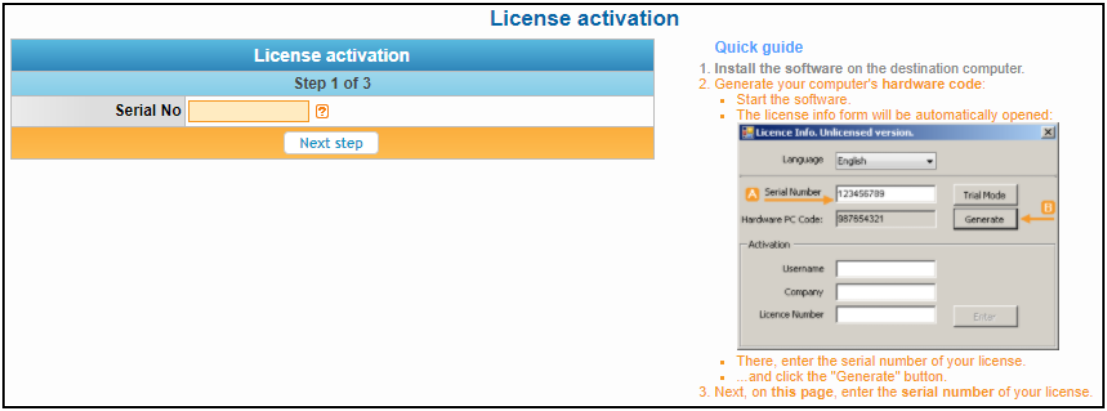
Or click on the link at point 3. in the email received.

The server asks you to encode the hardware code and to confirm your coordinates.
Type your hardware code in the corresponding field.
If the other fields are correct, tick the box Yes, the company & user information displayed below are valid! and click Next. The system sends you by e-mail your license number.
If information is incorrect, please contact your local dealer or SDT International.UAS3 User Manual
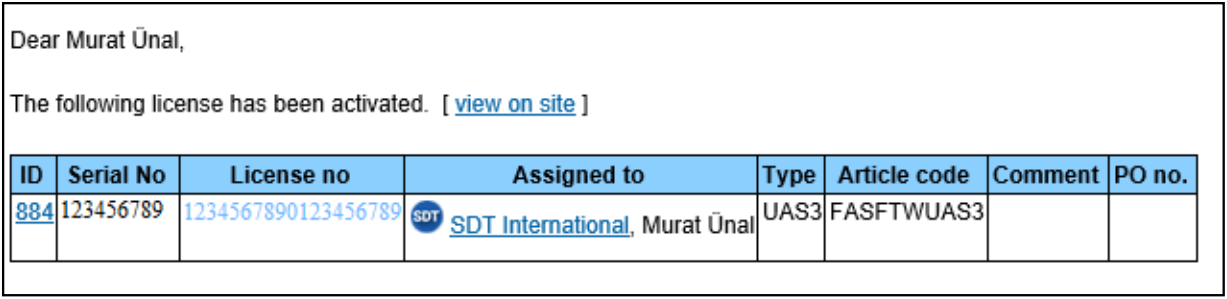
3.4. Activation of Ultranalysis® Suite¶
Come back to the license window of Ultranalysis® Suite, type your license number in the regarding field and click Enter. You can also add your user and company names:
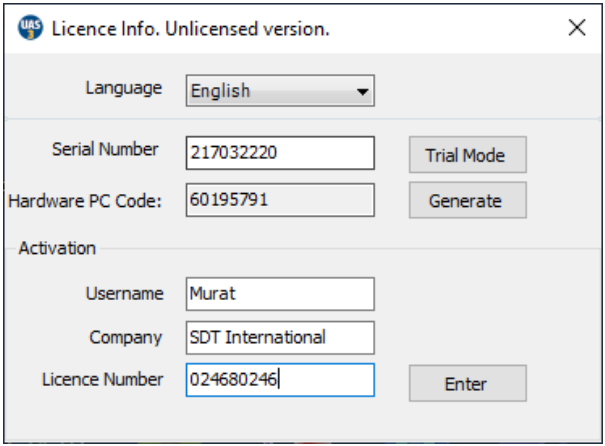
The application confirms your activation is successfully completed:
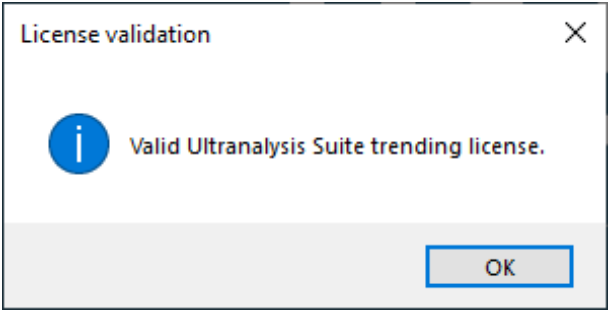
Congratulation, you are ready to use Ultranalysis® Suite.